- Connection : Bluetooth® USB drive and detachable USB-C/USB cable
- Wireless : Yes
- Wired : Yes
- Cable included : Yes
- Cable length (cm) : 300
- Software : Yes
- Range (m) : 7
- Headset jack : Yes
- Storage case : Yes
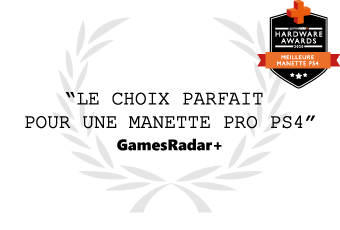
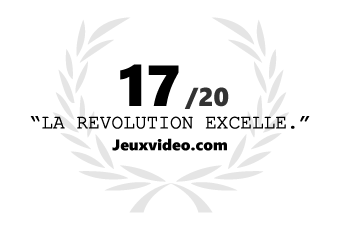
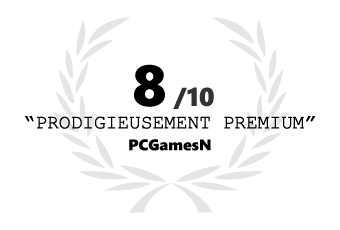

Résolument premium !
le Revolution Unlimited Pro Controller est un concentré des technologies développées par NACON pour la compétition sur PS4. Équipée d'un mode de jeu sans-fil, elle répond à tous les besoins des joueurs les plus exigeants.
SPÉCIFICATIONS TECHNIQUES
Le REVOLUTION Unlimited Controller est la toute première manette de NACON pour PS4™ enrichie d’un mode de jeu sans-fil avec de nombreuses possibilités de personnalisation aussi bien manuelles que logicielles, qui sauront satisfaire les joueurs les plus compétitifs.
Le REVOLUTION Unlimited Pro Controller se dote de joysticks dont la tête (concave ou convexe) et la base (différents diamètres) sont interchangeables, permettant d'ajuster rapidement leur sensibilité. Deux compartiments pouvant accueillir des poids supplémentaires sont également dissimulés dans chacune des poignées grip de la manette.
Optez pour un jeu avec ou sans-fil grâce à son récepteur Bluetooth®. Elle intègre également une prise casque dont les fonctions d’écoute et de communication s’utilisent quel que soit le mode de connexion. Le panneau de contrôle situé à l’arrière de la manette permettra d’ajuster rapidement le volume du casque, le mode de jeu (1- PS4 / 2-PS4 Advanced / 3-PC Advanced) et le mode de connexion de la manette.
Avec les modes PS4-Advanced et PC-Advanced, le joueur a accès aux profils de jeu créés grâce au logiciel inclus. Mapping des boutons, courbe de réponse des joysticks, inversion des sticks et de leurs axes, sensibilité de la zone morte de chaque gâchette, ou encore intensité des vibrations : les possibilités de personnalisation sont illimitées pour s'adapter à tous les types de jeu.
Il est également possible de modifier la couleur et l'intensité de l'éclairage du joystick droit pour un look 100% customisé !
La manette et tous ses accessoires sont aisément transportables grâce à la pochette rigide incluse.
Technical specifications





- Joystick position : Asymmetric
- Profiles : Yes
- Configurable buttons : Yes
- Programmable triggers : No
- Configurable joysticks : Yes
- Customization of joysticks : No
- Shortcuts : Yes
- Backlighting : RGB
- LED player indicator : Yes
- Adjustable weight : Yes
- Compatibility : Windows/PS4
- Battery type : Li-Polymer 1300mAh
- Battery life : 7 h
- Sku : PS4OFPADREV3FRNL
Comparator

|

|

|

|
|
| Manette Revolution Unlimited Pro Controller | Revolution Pro Controller 3 Noire | Manette Asymmetric Wireless Controller | Manette Filaire Compacte Rétroéclairée – Bleu | |
| Price |
$USD 109.90
|
$USD 79.90
|
$USD 59.90
|
$USD 39.90
|
| Connection | Bluetooth® USB drive and detachable USB-C/USB cable | Detachable USB-C/USB cable | Bluetooth® USB drive | Integrated USB cable |
| Wireless | Yes | No | Yes | No |
| Software | Yes | Yes | No | No |
| Storage case | Yes | No | No | No |
| Joystick position | Asymmetric | Asymmetric | Asymmetric | Symmetric |
| Profile | Yes | Yes | No | No |
| Configurable buttons | Yes | Yes | No | No |
| Shortcuts | Yes | No | No | No |
| Compatibility | Windows/PS4 | Windows/PS4 | PS4/Windows | Windows/PS4 |
Support & Downloads
Frequently asked questions
From the European website, some products are not delivered to every country. These exclusions mainly apply to Nintendo Switch cases in Spain and a selection of headsets in Germany.
The table below displays all the products that are excluded from delivery and their respective countries.
| GERMANY | SPAIN | UNITED KINGDOM | UNITED STATES | BELGIUM & NETHERLANDS |
|---|---|---|---|---|
|
PCCH-350 PLANTRO-400HSCAMO PLANTRO-400HXATMOS PLANTRO-400HXCAMO PLANTRO-RIG100HC PLANTRO-RIG100HS PLANTRO-RIG100HX PLANTRO-RIG400 PLANTRO-RIG400ATMOS PLANTRO-RIG400FO PLANTRO-RIG400HSW PLANTRO-RIG400HX PLANTRO-RIG400HXFO PLANTRO-RIG400HXW PLANTRO-RIG400PROHC PLANTRO-RIG500PROHS PS4OFCPADBLACK PS4OFHEADSETV3 PS4OFHEADSETV3BLUE PS4OFHEADSETV3GREEN PS4OFHEADSETV3RED PS4OFHEADSETV3TITAN PS4OFHEADSETV3WHITE PS4OFPADREV3FRNL PS4OFPADRPC3FRNL |
NLS140 NLS115 NLS115LA NLS140Z NLS142BR NLS148L NNS15 NNS28B NNS28T NNS39AC NNS40 NNS44 NNS46G NNS46BL NNS47 NNS50A NNS50B NNS50C NNS51 NNS58 NNS60 NNS9 NNS36AC NNS50GR NNS40W NNS30PB NNS30P NNS30BL NNS30R NNS30SN NNS34AC NNS37M NNS42Z NNS53A NNS53B NNS61 NNS533 NNS433 NNS20G NNS40G NNS61G NNS4000G |
RIG800PROHD RIG800PROHS RIG800PROHX
|
NNS36AC NNS50GR |
XBXPROCOMPACTFOREST |
You can download applications and software for your controllers here.
| CONTROLLERS | LINKS |
|---|---|
| Daija Arcade Stick | |
| GC-400ES |
|
| MG-X/MG-X Pro |
|
| Pro Compact Controller |
|
| Revolution Pro Controller |
|
| Revolution Pro Controller 2 | |
| Revolution Pro Controller 3 | |
| Revolution Unlimited Pro Controller | |
| Revolution X Pro Controller |
|
| Revolution X Unlimited Controller |
|
| Revolution 5 Pro Controller | |
| Wired Compact Controller |
|
For now, to wake the PlayStation 4 console, you must use a Sony DualShock 4 controller through the Bluetooth communication.
- Press the Volume UP button on the back of your controller to make sure that the volume is not set at the minimum level.
- Make sure that the volume of your headset is not set at the minimum level.
- Make sure that the settings of the audio output of your PlayStation 4 system are correctly configured for your headset and that the volume is not set at the minimum level.
The audio feature works only on PlayStation 4. It is not supported on PC.
- Connect your controller to a PC.
- Launch the companion app.
- Go to Edit profiles > Mapping (iii) and select the eight way movement option.
- Save your profile and send it to your controller.
- Make sure that you use the correct joystick shaft for your game.
- With the PC/Mac companion app, make sure that the response curve of the joysticks is configured correctly.
- Unplug and plug again your controller to your gaming system without any action on your joystick or trigger.
- If your controller has a companion app, make sure that:
- The firmware is up to date.
- The settings of your joystick or trigger are not too aggressive.
- The dead zone settings are not set at their minimum.
No. For compatibility reasons, you can only use the dedicated dongle for your controller.
- Make sure that the cable is correctly fixed to the controller and connected to your PC or Mac.
- On the back of the controller, set the Communication Mode switch to Wired.
- Set the Mode selection switch to 2 to make sure that the interface recognises the controller when you connect it to your PC or Mac.
- Configure the profiles for PlayStation 4 or PC:
- Go to PC Mode or PS4 Mode.
- Make the changes.
- If you want to play on PC, set the Mode selection switch to PC.
No, it doesn't support the macro feature because it isn't compatible with Esport regulations.
Press and hold the Mic mute button for a minimum of one second. The Profile LEDs light up as follows:
- Four profile LEDs on: 75% < Battery level ≤ 100%.
- Three profile LEDs on: 50% < Battery level ≤ 75%.
- Two profile LEDs on: 25% < Battery level ≤ 50%.
- One profile LED on: 10% < Battery level ≤ 25%.
- Selected profile LED flashing: Battery level ≤ 10%.
To stop checking the battery level, release the button.
- Make sure that the Mute function is deactivated. The profile LEDs must be red.
- Make sure that the Mute function is deactivated on the remote control of your headset.
- Go to the settings of your PlayStation 4 system to make sure that the microphone level is not set at its minimum.
The audio feature works only on PlayStation 4. It is not supported on PC.
- Make sure that the controller is off.
- Make sure that the battery is charged.
- Press and hold the Share and PS buttons at the same time until the LED player status indicator starts to flash.
- Press the SYNC button on the USB Bluetooth receiver. The sync LED flashes.
When the pairing is done, the LEDs on the controller and on the USB Bluetooth receiver stop flashing and display the same colour.
You can buy a dongle for your Revolution Unlimited Pro Controller here.
- If you use the controller in wired mode:
- Make sure that the cable is correctly fixed to your controller and connected to your PlayStation 4 console.
- Press the PS button to synchronize the controller.
- If you use the controller in wireless mode:
- Make sure that the battery is charged.
- Make sure that the controller is connected to the USB Bluetooth receiver. The player LED on the controller must be the same colour as the LED on the USB Bluetooth receiver.
- Make sure that the USB Bluetooth receiver is connected to your PlayStation 4 console.
- If you switch from wireless mode to wired mode, the message "Controller was disconnected" displays on-screen. To reconnect the controller, press the PS button.
Unplug the controller and plug it again. The controller will be recognized again.
If it doesn't work, contact the support team.
Make sure that your controller is set to PC mode. Make sure that your controller is set to PC mode. The Mode switch (on the underside of the controller) must be set to the third position (PC).
The Revolution Unlimited Pro Controller is compatible with all PC games that are XInput compatible.
- Connect your Revolution Unlimited Pro Controller to a PC or Mac.
- Use the companion app to make sure that the left and right joysticks are not reversed. If the joysticks are reversed, switch them back.
- Save your profile and send it to your Revolution Unlimited Pro Controller.
You can download the companion app here:
To set it up, follow this video tutorial:
Some files necessary to use the PC/Mac companion app may be missing on your PC.
- Install the Microsoft Visual C++ 2005 Service Pack 1 Redistributable Package ATL Security Update. You can download it here.
- Launch the PC/Mac companion app again.
- If you are still having issues, contact the support team.
- Open the companion app.
- Go to Updates.
- Make sure that the firmware number is not V0.00.
If the firmware number is V0.00, follow these steps:
- Close the companion app.
- Click Control panel > Peripherals and Printers.
- Delete the Revolution Unlimited Pro Controller device.
- Disconnect the controller.
- Plug the controller into your PC again.
- Wait until the driver installation is finished.
- Launch the companion app. If the firmware number is back, the communication with the Revolution Unlimited Pro Controller works again.
- Update your controller profiles.
To reset the controller, insert the tip of a paper clip into the reset hole on the back of the controller for three seconds.











